Bank Detail Panel
The Bank Detail Panel displays extensive information about the selected bank record, including the reference or check number, the bank source, type and status codes, the local and foreign currency amounts for the transaction, and the cleared date and amount for the transaction.
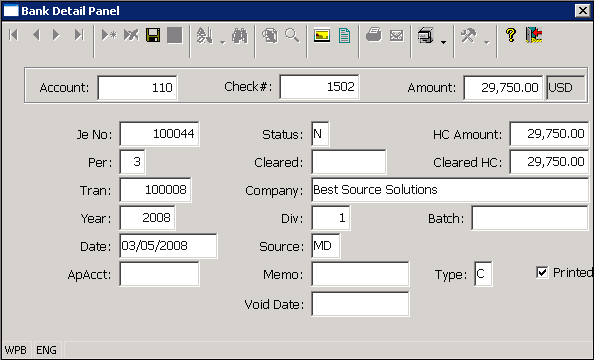
The Bank Detail Panel can also be used to perform the following tasks.
• Updating the Cleared Date in a Bank Record. You may edit the cleared date in a bank record in the program by editing the date and saving the record. This allows you to correct the cleared date when it is entered incorrectly, or to remove the cleared date prior to voiding a check (you cannot void an accounts payable check or wire that has been cleared and must remove the cleared date before the system will allow you to void the record). Note: If you are attempting to void a check and the cleared house currency amount is not equal to the currency amount, you must also reset the cleared amount to the original value. This can be done by first removing the cleared date from the record and then clearing the transaction again – making sure the cleared house currency amount is set to the same value as the original house currency amount.
• Updating the printed flag in a Bank Record. The VDF check printing program will only process checks which have the printed flag set to N or blank. The Printed flag for a computer generated check will be set to Y when the check is printed using the AP Check Printing program. A manual check or wire transfer payment will be created with the print flag set to Y. If you need to reprint a computer check, or print a manual check from the system, you can use the Bank Detail Panel to clear the printed flag so that you can print the check using the AP Check Printing program.
• Accessing any comments or images attached to the Bank record. The Comment and Images buttons in the Bank Detail Panel can be used to display any existing comments or images for the selected Bank record or to add a new comment or image and associate it to the selected bank record.
• Access the Field Level Help system. The Help Button location on the Standard Toolbar can be used to access the Field Level Help System so that you can display the descriptive information about each database field that is stored in the system. Field Level Help is described in more detail in the Help Application Note.
More:
 Bank Management Report
Programs
Bank Management Report
Programs