Billing for Prepaid Labor
This procedure can be used to invoice one of your customers for prepaid labor. The procedure uses the Create Debit or Credit Memo program to create two customer invoice records. The first invoice has a positive amount and it is used to bill the customer for the total of the labor that is being prepaid. The second invoice has a negative amount and it is used to offset later invoices for the same customer. The negative or credit memo invoice is used to pay for the labor services after they have actually been performed, and the customer has been invoiced for them).
• Verify that a Prepaid Labor Account has been set up in the General Ledger. The Prepaid Labor account is a liability account that is used when posting both of the invoices that are created with this procedure.
• Select the Customer Management program from the CRM Operations Menu, and find and select the customer to be billed for the prepaid labor.
• Select the Create or Debit Memo option from the More or Context Menu. This will activate the Create Credit or Debit Memo Progam and load the program with the default information for the customer.
• Enter the amount of the prepaid labor billing as a positive number and verify that the radio button is set to Debit Memo (this will create a positive AR invoice).
• Select the Invoice Subtype to be used for the invoice ( a Prepay option can be added to the Invoice Subtype Table), and enter, verify or change the other information for the invoice (Purchase Order Number, Project, Rep, etc.).
• Add a journal entry line (using the Add Line from List or Add Line from GL Account Buttons), for the Prepaid Labor Account in the General Ledger (the Account must be set up in the Gencode CRDBCODE table for it to be available from the Add Line from List option). The amount for the journal entry line should be the same as the total amount of the invoice, and it should be entered as a credit. At this point, the Create Credit or Debit Memo program should look similar to the below example.
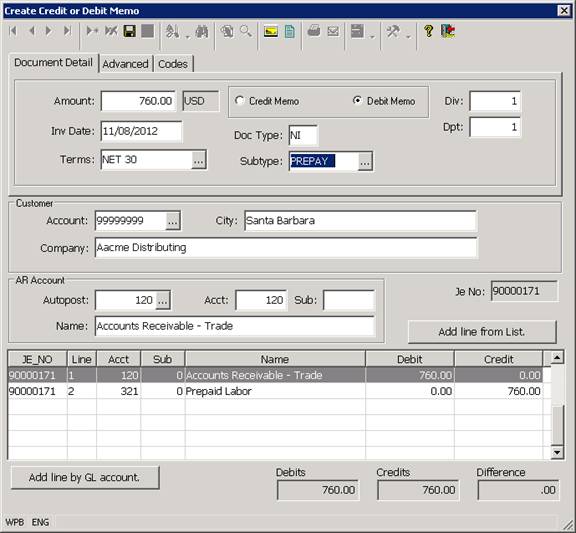
• Add any Invoice or Journal Entry Line Comments for the Invoice. You may add an Invoice Comment by selecting the Comment Button when the focus in the program is in the Invoice section of the program. You may add a journal entry line comment by highlighting the appropriate journal entry line and selecting the comment Button from the Standard Toolbar. A sample invoice comment is shown below.
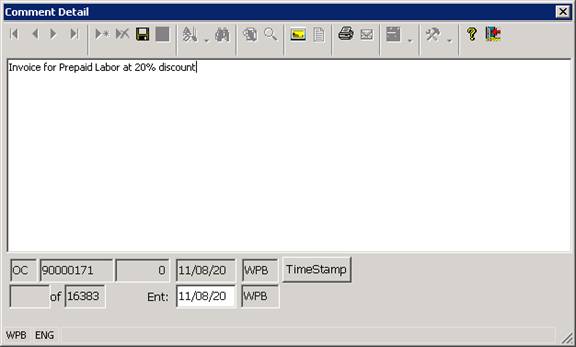
• Save the Invoice. The system will display a prompt to notify you of the new invoice#. Print or Email the invoice to the customer. The customer payment for the prepaid labor will be applied to this invoice when the prepayment is received.
• Select the Create Credit or Debit Memo option again. Enter the same amount as you used for the first invoice as a positive number, but select the Credit Memo radio button. This will cause the system to create a negative invoice for the customer, like in the below example.
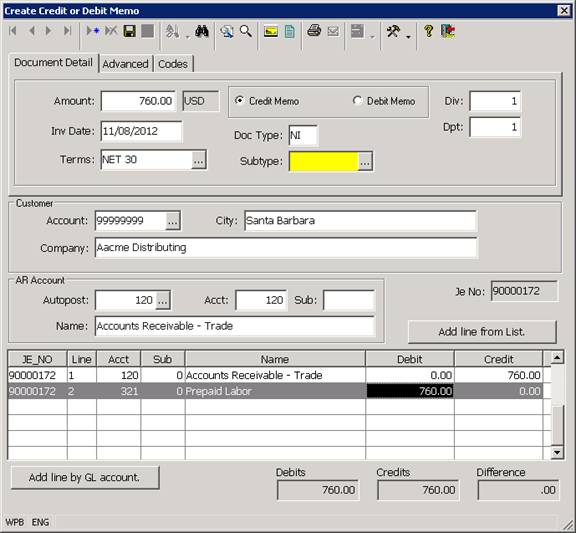
• Add any required comments, and verify, enter or change any other required information for the credit memo and save it. The credit memo invoice is not normally mailed to the customer, it is used to offset future invoices for the customer – once the labor that was prepaid by the customer is performed and invoiced to the customer.
• At this point, the customer has 2 offsetting invoices (one positive, one negative) showing as open in accounts receivable. The Prepaid Labor account in the GL also has 2 offsetting entries in it and the account should show 0 net activity after the two invoices are saved.
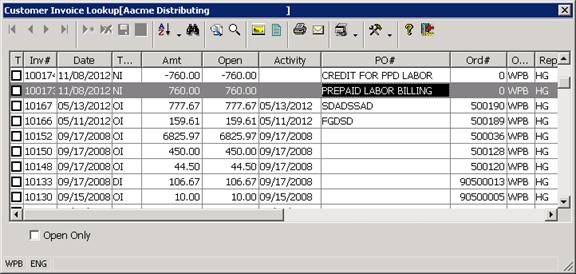
• When the payment for the prepaid labor is received from the customer, it is applied to the debit memo invoice. At that point, the customer will show a credit (negative) accounts receivable balance due to the Prepaid Labor Billings.
• Once the Labor services are performed, separate invoices are created for the customer for the services rendered. The balances of the Labor invoices can then be applied against the credit memo invoice for the Prepaid Labor using the Cash Application program (see applying a credit memo). Copies of the labor invoices can be mailed to the customer after the prepaid labor amount has been applied to them.
More:
 Auditing Daily Accounts
Receivable Activity (Daily Closing Procedures)
Auditing Daily Accounts
Receivable Activity (Daily Closing Procedures)