Inventory Valuation Aged
The Inventory Valuation Aged Report is used to produce an report of your onhand inventory quantities and costs and to age the value of the selected inventory.
Selection Options: The Inventory Valuation Aged report includes the following selection options.
• Location EQ: Selects only Inventory Items in the selected inventory or warehouse location. If no location is specified, the report will include all inventory locations.
• Item Number Range: Allows you to select a range of inventory item numbers. The prompt buttons on the right hand side of the from and to windows can be used to display the Catalog Lookup program which can be used to specify the item number range to be included on the report.
• Prodline Range: Selects only the Inventory Items which are assigned to product lines that are in the specified range. The prompt buttons that are located on the right side of the From and To windows can be used to display the Prodline Selection list which can be used to select the product line range to be used for the report.
• Group Eq: Selects only the Inventory Items which are assigned to the selected product group. The prompt button that is located on the right side of the window can be used to display the Group Selection list which can be used to select the product group to be used for the report.
• Class IN: Includes only the inventory items that are assigned to one of the product classes specified for the selection.
• Type IN: Includes only the inventory items that are assigned to one of the product types specified for the selection.
• Status In: Includes only inventory items which are assigned a status matching the status specified. Valid Inventory Status codes include A (active), H (hold) and I (inactive). The Inventory Valuation report defaults to include all 3 status codes.
• Inventory Default Vendor: Includes only the Inventory Items which have the specified vendor assigned as the default vendor for the item. The prompt button that is located next to the selection window can be used to display the Vendor Lookup program which allows you to locate and select the vendor to be used for the report.
• Buyer Eq: Includes only the Inventory items which are assigned to the specified Buyer in the Inventory Master file. The prompt button that is located to the right of the selection window can be used to activate the Salesman Selection List which allows you to locate and select the buyer to be used for the report.
• Inventory Cost Basis: Determines the cost that will be used for the report.This selection defaults to Average or Average Weighted cost, which is the cost used by the system for accounting purposes. The prompt button that is located to the right of this selection can be used to display and select from the available costs that can be used on the report.
• Inventory Aging Basis: The Aging Basis selection is used to select the dates that will be used when aging the inventory items on the report. The prompt button that is located on the right side of the selection can be used to display a table which lists the valid options for aging the report. These options include S (Last Sale Date), C (Last Consumption Date), I (Last Incoming Date), M (Last Movement Date), P (Last Production Date), R (Last Receipt Date), or U (Last Usage Date). The Inventory Valuation Aged report uses this selection and the dates that are maintained in each inventory item when aging the inventory values on the report.
• Date Range: The Date range to be used for the Aging. The report will only include items which have dates in the date field being used for the aging in the specified date range. For example, if you are aging based on the last sale date in each item, the report will only select items with last sale dates that are in the date range specified.
• Inventory Aging Periods: This selection determines the aging buckets or periods that are used by the report.
• Include Zero and Negative Qty OH: Allow you to include items with a negative on hand quantity or an on hand quantity of zero. Zero quantity items are normally not included on the report as they have a zero extended value or extended cost. Normally the system also prevents the quantity of an item from being adjusted below zero, but this selection allows you to ensure that any items that do have a negative quantity are included on the report.
• Deduct Reserved Quantity: If the Deduct Reserved Quantity Checkbox is selected, the system will reduce the on hand quantity for each item by the reserved quantity for the item when outputting the item in the body of the report. This selection should only be used when the Deduct Allocated Quantity selection is not used (not checked).
• Deduct Allocated Quantity: If the Deduct Allocated Quantity Checkbox is selected, the system will reduce the on hand quantity for each item by the allocated quantity for the item when outputting the item in the body of the report. This selection should only be used when the Deduct Reserved Quantity selection is not used (not checked).
Output Format:
The following section displays a sample of the output produced by the Inventory Valuation Aged Report. This sample is based on the default List and Label Template for the report that is provided by Cove Systems. Please note that the report output and selection information can also be customized using the Advanced Reporting Options and the Design report options that are available in the system.
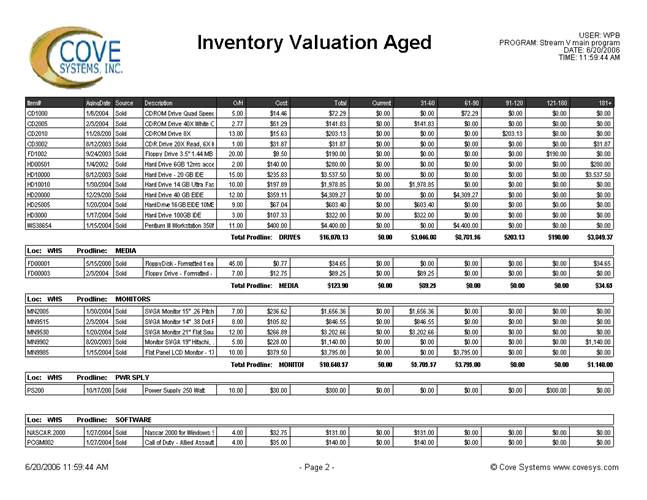
More:
 Inventory Valuation With Two
Breaks
Inventory Valuation With Two
Breaks