Actions Detail
The Actions Detail program can be used to display and edit existing Action records and to enter new Actions records into the system.
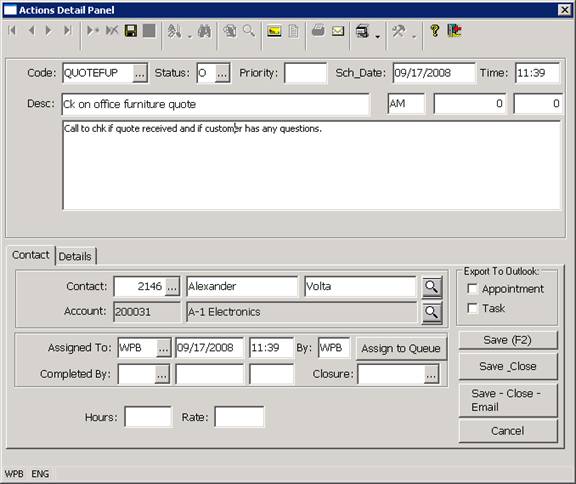
When an Actions record is selected and the ZOOM option is used, the Actions Detail program is displayed and the program is loaded with the information for the selected action.
When a new Action is being created using the INSERT key, the Actions Detail program is also displayed. The detail program is separated into several different components which are listed below.
Action Information: The top section of the Action Detail displays the basic information about the action, including the action number (which is automatically assigned by the system), the action code (what the action is) and the action status and priority. This section of the detail also displays a description of the action, the date on which the action is scheduled and a closure code field to indicate what was done to complete the action. Other information in this section of the detail includes the action source and other fields to indicate which records the action is associated with and an hour and rate field that can be used for billing purposes.
Action Customer/Contact Information: The middle section of the Actions Detail displays the contact and customer that the action is associated with. Buttons next to the contact and customer fields allow you to view or edit the information for the selected customer or contact.
Assignment/Completion Information: Below the customer and contact fields, the Actions Detail displays fields to indicate when the action was assigned, who it was assigned to and who assigned it. These fields default during creation based on the current date and operator but can be changed
Code Fields: The middle section of the Actions Detail (right side), displays 5 code fields. These code fields are user-definable and also support optional Gencode validation. The fields can be used to classify actions based on your company policy or requirements, or to store other information that is not already contained in the Action records in dedicated fields.
Comment Window: The lower left portion of the Actions detail is used to display the comment that has been entered for the Action (if applicable). The top portion of the comment for the action will automatically be displayed in the window and you can view and remaining text by positioning the cursor in the field and by using the cursor or the scroll bar on the right side of the window to move through the text.
Export To Outlook: The lower right section of the Actions Detail contains two checkboxes that can be used to export the action record to Microsoft Outlook. If one or both of the checkboxes are selected and the SAVE button is pressed, the system will create the appropriate record (a Task or an Appointment record) and export this record to Outlook. The Outlook program will then be executed and display the new record, which can be saved using the Save option in Outlook.
More:
 Customer Detail
Customer Detail