Inventory Valuation
The Inventory Valuation Report is used to produce an report of your onhand inventory quantities and costs, and to backup or proof the balance in your general ledger inventory control account..
Selection Options: The Inventory Valuation report includes the following selection options.
• Location EQ: Selects only Inventory Items in the selected inventory or warehouse location. If no location is specified, the report will include all inventory locations.
• Item Number Range: Allows you to select a range of inventory item numbers. The prompt buttons on the right hand side of the from and to windows can be used to display the Catalog Lookup program which can be used to specify the item number range to be included on the report.
• Prodline Range: Selects only the Inventory Items which are assigned to product lines that are in the specified range. The prompt buttons that are located on the right side of the From and To windows can be used to display the Prodline Selection list which can be used to select the product line range to be used for the report.
• Group Eq: Selects only the Inventory Items which are assigned to the selected product group. The prompt button that is located on the right side of the window can be used to display the Group Selection list which can be used to select the product group to be used for the report.
• Class IN: Includes only the inventory items that are assigned to one of the product classes specified for the selection.
• Type IN: Includes only the inventory items that are assigned to one of the product types specified for the selection.
• Status In: Includes only inventory items which are assigned a status matching the status specified. Valid Inventory Status codes include A (active), H (hold) and I (inactive). The Inventory Valuation report defaults to include all 3 status codes.
• Inventory Default Vendor: Includes only the Inventory Items which have the specified vendor assigned as the default vendor for the item. The prompt button that is located next to the selection window can be used to display the Vendor Lookup program which allows you to locate and select the vendor to be used for the report.
• Buyer Eq: Includes only the Inventory items which are assigned to the specified Buyer in the Inventory Master file. The prompt button that is located to the right of the selection window can be used to activate the Salesman Selection List which allows you to locate and select the buyer to be used for the report.
• Inventory Cost Basis: Determines the cost that will be used for the report.This selection defaults to Average or Average Weighted cost, which is the cost used by the system for accounting purposes. The prompt button that is located to the right of this selection can be used to display and select from the available costs that can be used on the report.
• Include Zero Qty Items: Allows you to include items with an on hand quantity of zero. These items are normally not included on the report as they have a zero extended value or extended cost.
• Include Negative Qty Items: Allows you to include items with negative on hand quantities. Normally the system prevents the quantity of an item from being adjusted below zero, but this selection (which defaults to include negative qty items) ensures that any items that do have a negative quantity are included on the report.
• Sort By Loc/Prodline: This selection allows you to specify the output sequence to be used for the report. The report defaults to output the selected inventory items in Location then Item Number Order. If a check is entered for this selection, the items will be output in Loc/Prodline/Item Number order.
Output Format:
The following section displays a sample of the output produced by the Inventory Valuation Report. This sample is based on the default List and Label Template for the report that is provided by Cove Systems. Please note that the report output and selection information can also be customized using the Advanced Reporting Options and the Design report options that are available in the system.
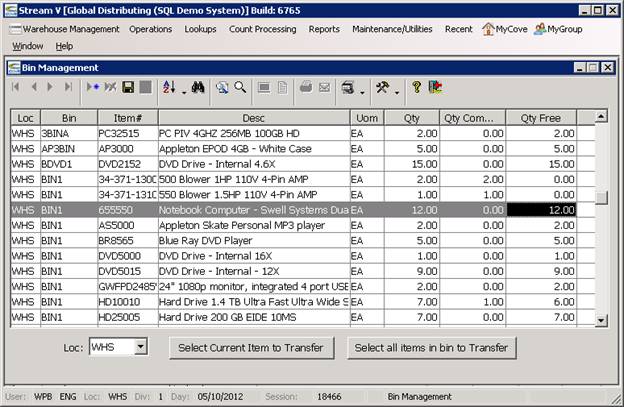
More:
 Inventory Valuation Aged
Inventory Valuation Aged