RA Receipt
The RA Receipt program is used to identify the items and
quantities that have been received against each customer return
authorization. 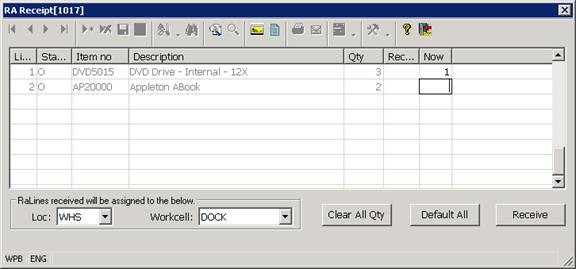
The RA Receiving Program allows you to
Specify the quantity to be received against each open or in house (status O or I) RA line. Status O and I RA lines are RA lines that have not already been fully received (the received quantity is less than the total quantity in the RA line).
Access detailed information about each RA line displayed in the program. The Zoom option allows you to load the selected RA line into the RA Line Detail panel which displays extensive information about the RA line.
View the Serial Numbers associated with each RA line item displayed in the program.
The RA Receiving process is used to identify when an RA line item is physically received from a customer. The RA receiving process does not actually update any of the inventory quantities in the system and no transaction activity is generated for the customer or the items on the RA. As each RA line is received, the received quantity and received date in the RA line item are updated and the status of the RA line and the associated RA header are set to I (to indicate the items from the return authorization are in house).
Once the items on the return have been received, they are inspected and the proper follow up action is then taken, based on the condition of the items and the requirements of the customer you are processing the return for. The follow up actions may include issuing the customer a credit for the returned goods, creating a replacement order for the items being returned by the customer, or both.
When you select an open (O) or in house (I ) status RA in the Returns Management program and press the Receive Button, the system activates the RA Receipt program and it loads the program with the open (status O and status I) RA lines and quantities for the selected RA. The RA Receipt program defaults the To Receive quantity for each line to the total quantity from the line less the quantity already received against the line. You may modify the quantities that are defaulted into the program as required using the Clear All Qty Button, the Default All Qty Button, or by manually specifying the quantity received against each RA line item.
More:
 Zoom - RA Line Detail Panel
Zoom - RA Line Detail Panel