AP Invoice Detail Panel
The AP Invoice Detail Panel displays detailed information about the selected accounts payable invoice. This information includes the vendor invoice number, the date fields for the invoice (vendor invoice date, due date, pay date and the date of the check used to pay off the invoice), the invoice description, the invoice amounts in local and foreign currency, the general ledger posting year and period, the journal entry number that used to post the invoice, and any accounts payable tax information that was entered when the invoice was processed.
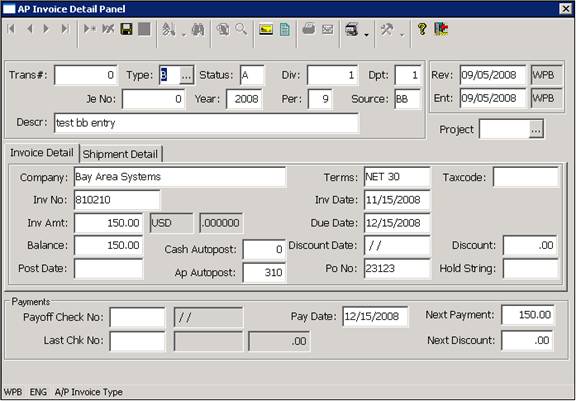
The AP Invoice Detail Panel also allows you to
• Edit Accounts Payable Invoice information
• View or edit the comment information associated with the invoice
• View or edit the images and other electronic documents associated with the invoice.
• View the field or file level help for the individual fields that are displayed in the panel.
• View the Change History for the Selected Invoice
The informati AP Invoice Detail panel is composed of many different window, and it also includes two different tab pages, which display
Editing Accounts Payable Invoice Information
The AP Invoice Detail Panel contains a large number of fields or windows. Some of the information displayed in the panel can be edited (based on your field security settings), and some of the information may not be changed, regardless of your security settings. You may modify the information in each invoice by making the changes and using the Save key or Save Button to update the record.
Comment and Image Information
The AP Invoice Detail Panel also contains the Cove Standard Toolbar. This Toolbar includes the Images and the Comment Buttons which allow you to access, view and edit the image and comment information that has been entered for the selected invoice.
Field or File level Help
The AP Invoice Detail Panel allows you to access the Cove Field Help System. The Cove field help system displays descriptive information about each of the fields in the Stream V database.
The Cove Field Help system automatically determines the field or fields that are selected in the panel and it automatically displays a description for the selected field (if a field is selected) or a list of the fields in the selected database file, (if the panel is read-only and a field cannot be selected). so you can select the field description to be displayed
The field help system supports both standard help information (supplied by Cove), and company specific help information (which can be maintained by you in-house). The field help system can be activated using the Context or Right Mouse Menu (for fields that can be selected using the mouse or the keyboard), or by using the File help option available from the More Menu on the Cove Standard Toolbar (for fields that are restricted or read only).
Data Change History
The Data Change History option allows you to view any changes or manual edits that have been made to the selected invoice. The Data Change History option can be accessed using the Record Data Change History option which is located on the More Menu on the Cove Standard Toolbar
More:
 ASN Lookup for submitted AP
Invoice
ASN Lookup for submitted AP
Invoice