Comment Detail
The Comment Detail program is used to create and to edit comment records. Comments are notes, or text information that can be associated with various types of database records, such as customers, catalog items, orders, invoices, order and invoice line items, and other documents.
The Comment Detail program can be accessed from many different programs in the StreamV system. It is typically called from Management, Lookup, Order processing, and other programs when you wish to add a text note or display or edit an existing note for the record, document, or transaction you are working with.
This section describes the Comment Detail program and it lists the options that are available in the program. More information about comment processing, comment source and numbering information, and how comments are used by each different application can be found in the overview section of this document or in the documentation for the specific system in which comments are being used or created.
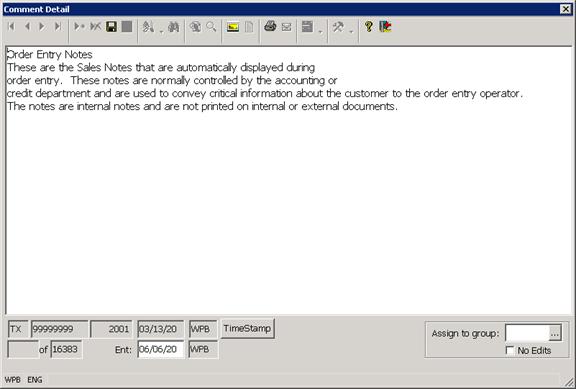
The Comment Detail program is called from a large number of other programs in the StreamV Application and the text information displayed in the Comment Detail program can be associated with any of numerous different types of database records, which include orders, invoices, customers, items, special pricing records, serialized inventory records, and other master and transactional data.
The Comment Detail program is typically accessed by using the Comment Button on the Standard Toolbar, or by pressing Insert in programs that display a list of the comments for a specific data record (such as the Comment List program).
The Comment Detail program contains the Standard Toolbar and a text window that is used to enter or edit the comment or note. The text field may be editable, or it can be blocked, based on system and comment security settings.
The lower section of the Comment Detail program displays the Source, Ident, and Line fields for the current comment record, information about who created and last edited the comment, and a button that can be used to add a timestamp to the comment (the timestamp button inserts the date, time and initials of the current operator into the comment text).
The Source, Ident and Line fields in the comment are normally loaded automatically by the system, based on the type of comment you are creating. The fields are used to identify the document, customer, item or other data element the comment is associated with, and to determine how the system treats certain comments during forms printing, and other operations.
Comment Security
The lower section of the Comment Detail panel also contains a window (with a prompt button) and a checkbox that can be used to view or set the security for the selected comment. The Assign to Group window and the associated Table can be used to restrict the comment to a certain group of users, and the No Edit option can be used to block editing within a group of users who have access.
Please not. There are several different ways to secure comment and image information in the StreamV Application. Users can be restricted using comment specific security, and they can also be blocked from comments based on the comment source and line. Different options can be used to provide full, read only or no access to specific types of comments
Please see the Comment Management Overview section of this document for more information about comment security options.
Comment Fonts and Sizing – Users can change the font size in the Comment text field using the Alt-UpArrow and Alt-DownArrow keys. Using the Ctrl-F7 key the user can change the font and size. Changes are “sticky” and are stored in the local PC registry. Recommended font is Tahoma.
Comment Printing
The text in each comment record can be printed
Comments and Forms Printing
For more information about which types of comments are printed on the various documents in the system, please see the Comment Management section of this document, and the documentation for the application from which the document is created, viewed or printed.
More:
 Images Lookup
Images Lookup