Customer Required Documents
StreamV enables you to define a list of required documents that should be on file for each of your customers. The system also provides you with a quick way to visually check which of the required documents for each customer are present, missing, or expired. Required documents are stored as images records (files associated with the customer) and they can be added, viewed, and maintained from the Customer Detail program.
The Company Detail program contains a Required Documents Section located on the Operations Tab. The Required Documents section displays a list of the documents you have determined should be present for all customers (or for each customer based on their entity type). The list will display all of the documents that are required for the current customer. The color of each document that is displayed in the list is based on whether the document is present for the selected company, and on whether the document is current or has expired (based on the number of days old each document can be).
The color coding used for the Required Documents list is
• Red – The document is not present for the customer (no image record exists for the company and document combination).
• Yellow- The document is present for the customer, but the document image is older than the number of days that is specified for the document (a number of days can be specified for each document in the list).
• White – The document is present for the customer, and the document is not older than the number of days specified for the document.
When the Required Documents option is being used, the system will check if there are any expired or missing required documents as each customer is loaded into the Customer Detail Program. If there are missing or expired documents for the current customer, the Operations Tab in the program will be highlighted as a visual clue to the operator that this tab needs attention.
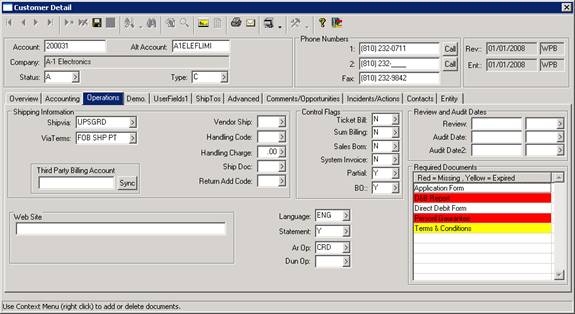
More:
 Viewing and editing Required Documents
Viewing and editing Required Documents