Ecommerce – Adding Menu Options to the New Section Header on the Menu System
In the prior section we created the Products C section header in the Stream V Ecommerce Menu System. In this section we will add sub menu options to the new section header
Adding a new section header to the Stream V Ecommerce menu system is a XXX step process and requires modifying the following files and in addition, calling an existing SQL query or creating a new SQL query in the Textdata table.
In /apphtml/inc
product_list_menu_constraints.inc
ecomm_menu.inc
In /apphtml
home.asp
In the steps below, we will add a single sub menu section (Sub Menu New) to the system. It is recommended that you copy and paste from existing sections and renumber the variables as required.
The screenshot below shows the newly added Products C section header before the addition of a new submenu item.
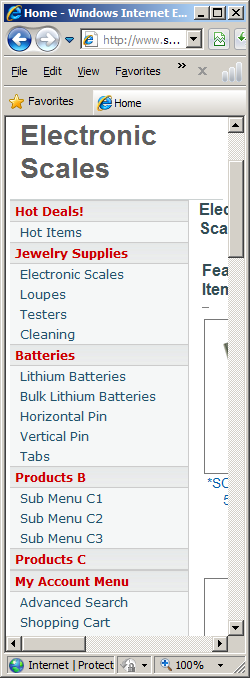
In product_list_menu_constraints.inc, copy and paste an existing p#MenuItem# and p#MenuLink# line below the p4MenuHeader line added in the prior section.
The screenshot below shows the product_list_menu_constraints.inc file before the addition of the new p#MenuItem# and p#MenuLink# lines.
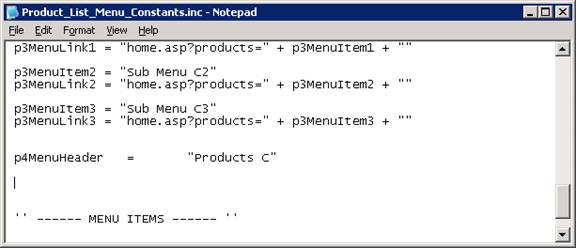
Next copy and paste an existing p#MenuItem# and p#MenuLink# from a prior section below the p4MenuHeader line.
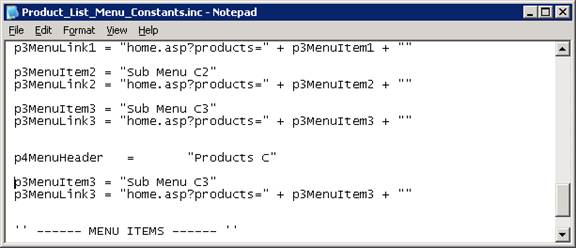
Renumber the newly pasted lines to reflect the menu section (first integer) the submenu position (second integer) and edit the title as required.
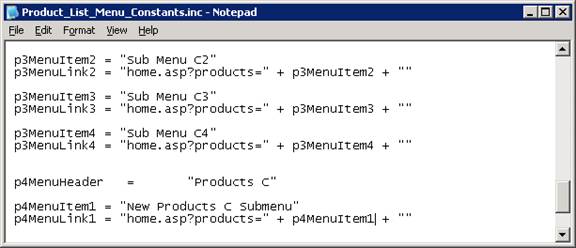
In ecomm_menu.inc copy and paste an existing p#MenuItem# section below the p4MenuHeader line that was added in the prior section. The screenshot below shows the ecomm_menu.inc prior to the copy and paste.
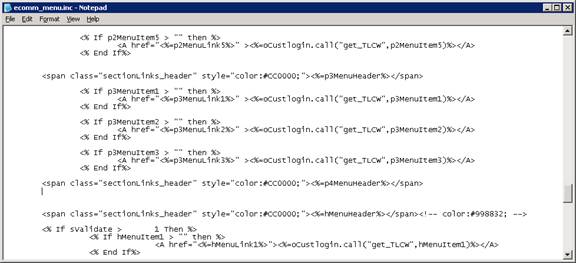
The screenshot below shows the p3MenuItem3 (highlighted) section copied and pasted below the p4MenuHeader line that was added in the prior section.
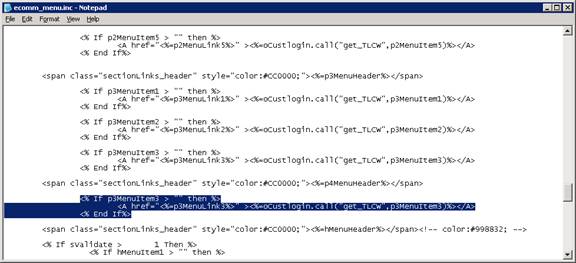
Renumber the newly pasted code section to match the logic used when creating the new p#MenuItem# and p#MenuLink# section in product_list_menu_constraints.inc. The screenshot below shows the edited code calling p4MenuItem1
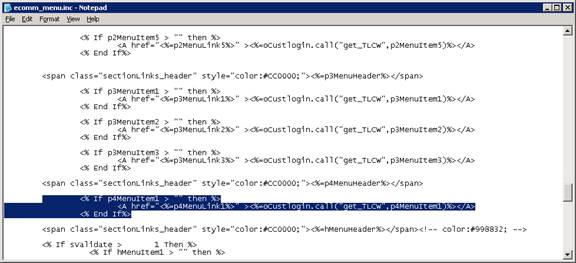
In home.asp copy and paste an existing submenu section. It is recommended that the submenu sections are kept in sequence for easy maintenance.
The screenshot below shows the copy and paste of the existing p3MenuItem3 section. The highlighted text is the new section which we will be editing in the upcoming steps.

Renumber the newly pasted section to reflect the p#MenuItem# that was created in product_list_menu_constraints.inc from the prior step.
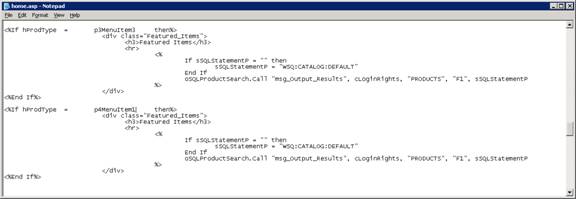
The screenshot below shows the New Products C Submenu added to the menu system.

More:
 Ecommerce - Changing SQL
Queries Called by Menu Selections in home.asp
Ecommerce - Changing SQL
Queries Called by Menu Selections in home.asp