Vendor Tab Page
The Vendor Tab Page is used to load the PO to be received into the receiving program. There are several different ways to select or load the PO to be processed which include.
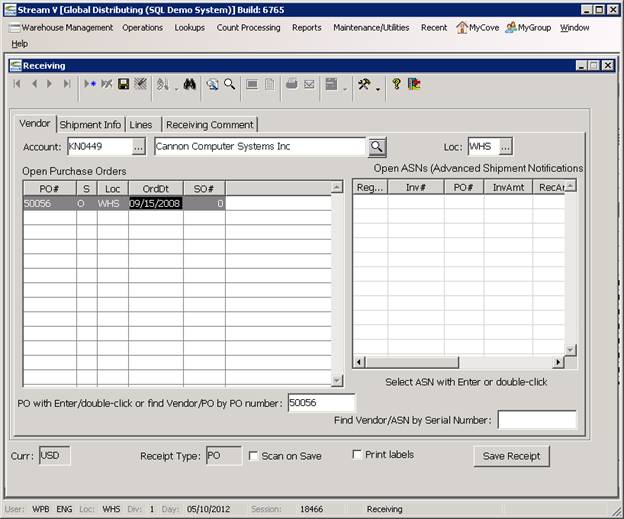
• Find Vendor, Select PO or ASN
To find the PO to be received by vendor, you may select the vendor to be processed using the prompt button next to the Account field. You may then specify the PO or ASN to be processed by selecting it from the Open Purchase Order or the Open ASN sections of the program.
• Find Vendor/PO by PO Number
This is accomplished by entering the purchase order number of the po to be received. The system will verify the po is for the selected vendor (if one is already specified) and that the po location matches the location that is specified in the receiving program. The system will then load the open lines for the purchase order or it will display an error message.
• Find Vendor/ASN by Serial Number
This option allows you to input one of the serial numbers for the advanced shipment notification to be received. The system then locates the specified serial number and it loads the ASN that is associated with it.
Account/Vendor Windows
The Account Number and Vendor fields are used to display the Vendor associated with the current PO being processed. The Account field and the prompt button next to it are also used to select a Vendor, when the PO or ASN to be received against is being loaded based on the Vendor company.
When the prompt button next to the Account field is presed, the system activates the Vendor Lookup program. This program allows you to locate a vendor company using any of several different display and search sequences, and to select the vendor so that one of the vendors open purchase orders can be received.
The Clear Key or Clear Button can be used to clear the current vendor company when required so that a different vendor or po can be selected.
Loc Window
The Loc or Location window displays the inventory location in which the receipt is being processed. The Receiving program will only allow you to load a PO when the PO location is the same as the location specified in the Loc Window.
The prompt button that is located next to the Loc Window can be used to change the receiving location. When the prompt button is pressed, the system displays a list of the locations in which you are allowed to receive inventory. These locations can be restricted based on a system control record that is stored in the Textdata file. This feature allows certain operators to be restricted to a single location, or for operators to have access to multiple locations when required.
Note: The location for a PO is based on the PO being processed and may not be changed in the receiving program. Generally uou must receive a PO into the location it was generated for (there is an exception to this when you are processing IFT or inter facility inventory transfers but it is handled outside the receiving program).
Open Purchase Orders Browse
The Open Purchase Orders Browse displays a list of the open Purchase Orders for the selected vendor, when a vendor is specified in the Receiving program.
The Open Purchase Orders Browse allows you select the PO to be processed (by double clicking it) or to view detailed header and line item information about the PO (using the Zoom and Expand options).
Open ASNs Browse
The Open ASNs Browse displays a list of the open Advanced Shipment Notifications for the selected vendor, when a vendor is specified in the Receiving program.
The Open ASNs Browse allows you select the ASN to be processed (by double clicking it) or to view detailed information about the ASN (using the Zoom and Expand options).
Find Vendor /PO by PO number Window
The Find by PO Number window is used to manually enter (or scan in) the PO to be processed. If the Vendor to be processed has been selected, the system will verify that the PO is open, that it belongs to the selected vendor, and that the location matches the location specified in the Receiving program. If a Vendor has not been selected, the system will verify the po is open, load the vendor from the PO into the Receiving program, and verify the location matches the Receiving location. The system will then display the open po lines for the PO or an error message indicating why the PO could not be loaded.
Find Vendor/ASN by Serial Number Window
The Find by PO Number window is used to manually enter (or scan in) the PO to be processed. If the Vendor to be processed has been selected, the system will verify that the PO is open, that it belongs to the selected vendor, and that the location matches the location specified in the Receiving program. If a Vendor has not been selected, the system will verify the po is open, load the vendor from the PO into the Receiving program, and verify the location matches the Receiving location. The system will then display the open po lines for the PO or an error message indicating why the PO could not be loaded.
More:
 Shipment Info Tab Page
Shipment Info Tab Page