Apply AP Credit Memo
The Apply AP Credit Memo program is used to apply or “offset” open positive and negative invoice balances for a single vendor against each other. The Apply AP Credit Memo program is accessed from the Vendor Invoice Lookup program.
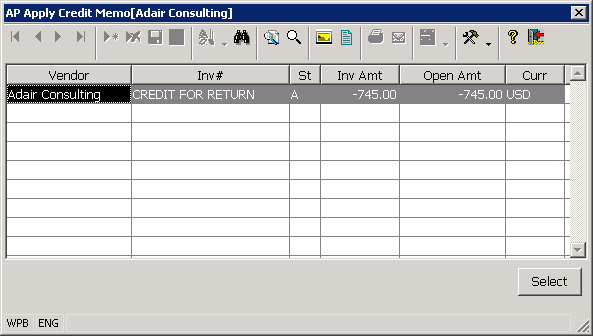
To apply an AP credit memo or negative invoice against a positive invoice for the same vendor, you first select the positive invoice to be processed in the Vendor Invoice Lookup program.
You may only apply a credit memo to an invoice if the invoice has a status of A (Active), and a positive open balance. When an open invoice with a positive balance is selected in the Vendor Invoice Lookup program and the Apply Credit Memo button is pressed, the system activates the Apply AP Credit Memo program. The system then loads the program with a list of the open credit memo’s or negative balance AP invoices for the selected vendor.
Once the credit memo or negative balance invoices for the selected vendor are displayed in the Apply AP Credit Memo program, you should select the credit memo to be applied to the invoice by highlighting it and then pressing the Select Button that is displayed in the lower right corner of the program. At this point, you will be prompted for the amount to be applied to the invoice. You should enter the amount to be applied as a positive amount. You may apply up to the smaller of the credit memo or the positive invoice amount (the program will not allow you to drive a positive invoice negative or vice versa).
Once you have entered a valid to apply amount, the system updates the accounts payable invoices for the vendor as appropriate, it displays the journal entry that was used to post the transaction, and it refreshes the information that is displayed in the Apply AP Credit Memo program to reflect the transaction that was just processed. At this point, you may press Escape or use the Close button to close the program and return to the Vendor Invoice Lookup program, or you may select another credit memo to be applied against the invoice being processed.
More:
 Assign AP Invoice
Assign AP Invoice