Assign AP Invoice
The Assign AP Invoice program can be activated from various places in the Accounts Payable system and it is used to “assign” an open active status accounts payable invoice from one vendor to another for payment purposes.
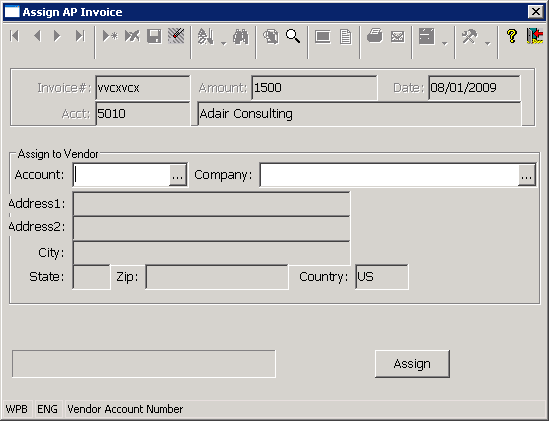
An accounts payable invoice can be assigned as it is being saved during invoice creation, or it can be assigned at a later time using the options available in some of the AP Lookup programs. When the Assignment Option is used, the selected invoice is closed and a new invoice is created for the vendor specified during assignment. A journal entry is also created by the system to link the two accounts payable invoices and record the transaction.
Assignment can be used to correct situations where the wrong vendor was used during invoice entry and the invoice needs to be moved to the correct vendor, and it can be used to handle other types of situations such as
• You purchase inventory and the purchasing vendor and the vendor to whom you need to make the payment are different vendors. Since the inventory transactions are based on the company you purchase the goods from, and the accounts payable invoice needs to be matched to these transactions, the purchasing vendor must be used when the invoice is entered. Once the invoice has been processed, the assignment option allows you to close the original invoice and automatically create a new invoice for the company to whom you will actually send the payment.
• Finance company situations. In this case, you may have inventory or non-inventory invoices that are being paid by another company (such as your finance company), and you need to record the expenses based on the invoice vendor but remit payment for the invoice to the finance company (who is responsible for paying the original vendor).
When the Assignment program is activated, it will already display the information for the invoice to be assigned in the top section of the program. The information displayed includes the invoice number, the invoice amount and date and the vendor and account number associated with the invoice.
Account Prompt: Once the Assign AP Invoice program is displayed, you should select the vendor to whom the AP invoice should be assigned for payment using the prompt button that is next to the account window. This action will cause the system to display the Vendor Selection List. The Vendor selection list allows you to sort and search for a vendor using several different display sequences and to select the vendor by double clicking on the desired vendor or by highlighting the appropriate vendor and pressing the Ok Button. Once you have selected a vendor, the vendor account number and name will be displayed in the Assign AP program.
Assign Button: Once a valid invoice and vendor have been selected in the Assign AP Invoice program, you may press the Assign Button to assign the invoice from the current vendor displayed at the top of the program to the vendor specified in the lower section of this program. At this point, the original invoice is closed, a new open invoice is created using the same information from the original invoice and the new vendor, and a journal entry is created to record the transaction. The Transaction number from each invoice is also loaded into the Stamp field of the other invoice to associate the two records with each other. Once the assignment transaction has been saved, the system will display the journal entry number used to record the transaction.
More:
 Payment
Panel
Payment
Panel