Payment Panel
The Payment Panel is used to process a manual payment for one or more invoices for a single vendor in a single currency.
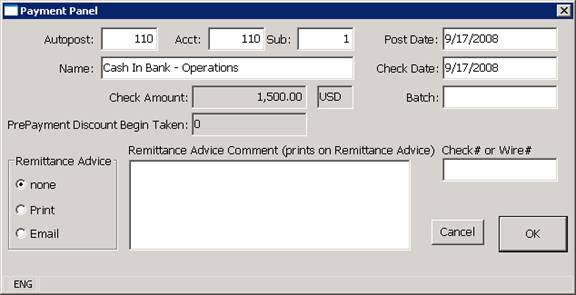
Manual payments are normally used to record handwritten checks or to record payments that are made electronically using an automated banking system. When a manual check is created, the system does not automatically print the check as it is assumed that the payment was not made by check (i.e. it was made using a bank transfer or electronic document request), or the check was issued or written by hand and therefore does not need to be printed by the computer.
When a Manual Payment is processed, the system creates a record of the payment in the Bank file, updates the appropriate invoice balances and other information (last payment date and amount, invoice check date and check number) and it creates journal entries to record the transaction. The checks created using the Manual Payment Option are flagged as printed as they are created so they will not be automatically printed by the Accounts Payable Check Printing program.
Autopost/Acct/Sub/Name: The Bank Account from which the manual payment was issued. The Prompt buttons next to the Autopost, Account and name fields may all be used to display the Accdes Selection List. When called from the Payment Panel, the Accdes Selection list will display the valid cash or bank accounts that have been set up on your system and it will allow you to select the appropriate account from the list.
Check Amount: The Check Amount field is automatically loaded by the system and it cannot be modified in the Payment Panel. The Check Amount is calculated based on the next payment amount field of each invoice that was selected for processing. If the displayed check amount is incorrect, you should escape from the Panel, use the Vendor Lookup program to confirm the proper invoices have been selected, and that the next payment amounts in the invoices have been set properly, and then reselect the Pay Invoice(s) button to return to the panel.
Currency: The Currency of the Manual Payment. Each Manual Payment can be for invoices in only one currency. The Vendor Lookup program will not allow you access the Payment Panel if you have selected invoices in multiple currencies. The currency appropriate to the invoices being paid should automatically be displayed by the system in this window.
Prepayment Discount Being Taken: The amount of the prompt payment discount that is being taken for the current payment. The Prepayment discount amount is automatically loaded by the system and it cannot be modified in the Payment Panel. The Discount Amount is calculated based on the next discount amount and the discount date field of each invoice that was selected for processing. If the invoice is being completely paid off and if the
If the displayed check amount is incorrect, you should escape from the Panel, use the Vendor Lookup program to confirm the proper invoices have been selected, and that the next payment amounts in the invoices have been set properly, and then reselect the Pay Invoice(s) button to return to the panel.
Post Date: The Post Date field is typically used to show the date a payment was received (if different from the date processed). The Post Date field is or can be displayed in many of the lookup and other programs in the system including the customer payment history, vendor payment history and other programs. The Pay Date field can also be used when generating reports and for calculating accrual amounts (please see the GL documentation for more information about the Post Date field).
Check Date: The date that is actually written on the check or the date the payment was issued. This date is used for the Bank record created by the program, and it is also used to update the payment information that is stored in the invoices paid by the check.
Batch: The Batch Number to be used for the transaction. The Batch field can be used to group transactions together for reporting and other purposes and it is record
Check#: The check number or reference number to be assigned to the Payment. The Check Number is required and the system requires it to be unique within each Bank Account. The system will not allow you to process a payment if you specify a check number of 0, or a check number that already exists in the selected bank account.
OK: The OK Button is used to confirm the selections in the Panel and to process the payment. As each payment is successfully processed, the system will display the journal entry used to post the transaction and it will then return you to the Vendor Invoice Lookup program.
More:
 AP Accept Submitted Invoice
AP Accept Submitted Invoice