Bin Management
The Bin Management Program displays the Bin records for the selected Inventory Location.
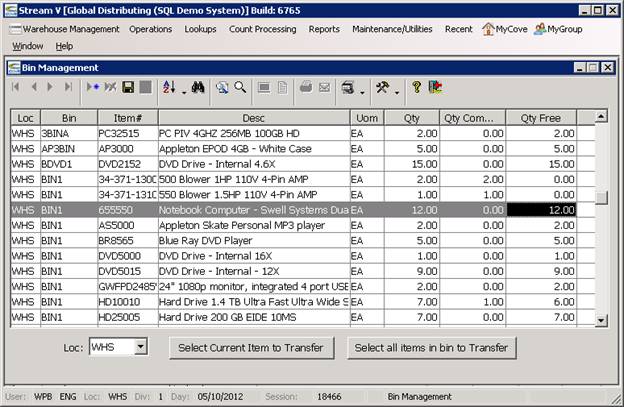
Bin records are used to track the physical locations or bins in which an item exists in a specific inventory location or warehouse. Multiple bins can exist for an item in a single warehouse location as long as a unique bin is used for each location/item/bin combination. Each Bin record stores the quantity of the item that is located in the bin (the bin quantity), the quantity of the bin that is committed to printed shop order or sales order lines (the committed quantity), and the quantity in the bin that is available or free (the free quantity). Bin records also contain other fields that are used by the Count Processing and other applications in the system. Bin records are used by many applications in the system, including picking, invoicing, and receiving. The Bin System is described in more detail in the Overview section of this document.
The Bin Management Program can be used to
View the Bins and Bin details for a specific warehouse location.
Transfer bin quantities between different bins in the same warehouse.
Assign a new default bin to an inventory item as it is being transferred. As each Bin transfer is processed in the Bin Management program, the operator has the option of making the new bin for the item the default bin for the item. If this option is selected, the system transfers the selected quantity to the selected bin and it also updates the default bin for the item that is stored in the Inventory Master file to the destination bin. This causes the system to automatically use the bin when the item is received in the future.
View the open Pick records for the Bin. Pick records are used to reserve Bin quantities. Pick records are created when sales order picklists and shop order pull tickets are generated. The committed quantity for each bin should normally agree with the open pick records for the bin.
Please Note: If you need to process an inventory transfer to a different warehouse location, you should use the Inventory Transfer program and not the Bin Management program to process the transaction. The Bin Management program only allows transfers between bins that are located in the same warehouse location.
Display and Search Sequences
The Bin Management program is a list or browse based program that allows you to display and locate the Bin records in your system using any of the several different display and search sequences available in the program. A different system parameter file is used for each display sequence to allow you to display different data fields from the Bin record (or the Catalog record associated with the Bin) based on the display sequence being used. Each of these parameter or browse par files can be customized as required, but the first field in each par file is normally set to the primary field used by that display sequence (to indicate how the records are being displayed). An option also allows you to set the default display index for the program by operator.
The display sequences that are available in the Bin Management program include.
Bin/Item Number
Item Number/Loc/Bin
Item Number/Qty/Bin
Selecting the Display Sequence
You may select the display and search sequence to be used by the Bin Management program using one of the following two methods.
You may use the Sort Button on the Cove Standard Toolbar to display and select from the options listed on the Sort menu.
You may click on one of the column headers displayed in the program this action will also display the sort menu and you may select the desired display sequence from the options listed on the Sort menu.
Setting the Default Display Sequence
You may set the default display sequence to be used by the Bin Management Program when you activate it (for your user id), by pressing the Sort Button on the Cove Standard Toolbar or by clicking one of the column headers in the Inventory Management program. Both of these actions will display the sort menu. Once the Sort menu is displayed, you should confirm that you have selected the index that you wish to use as the default index for the program and (or select it if it is not already selected).
You may then make the current index your default index by selecting the Use as Default Index option.
More:
 Expand - Warehouse Activity Lookup
Expand - Warehouse Activity Lookup