Create Checks or Wire Transfers
The Create Checks or Wire Transfers program is used to create computer generated payments for open accounts payable invoices. The Create Checks or Wire Transfers program is used to process both computer generated checks and wire transfer transactions.
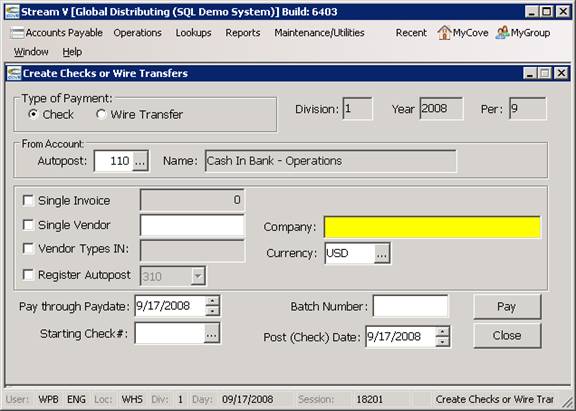
The Create Checks or Wire Transfers program creates accounts payable payment transactions and it posts these transactions to the general ledger. The Create Checks or Wire Transfers program creates the bank records and journal entries necessary to record each payment transaction and it also updates each accounts payable invoice being processed. The Create Checks or Wire Transfers program does NOT actually print checks. It also does not print the details for the wire transfer transactions that it creates.
The Create Checks or Wire Transfers program is used to generate payments and the AP Check Printing Program (on the AP reports menu) is used to actually print the checks on the appropriate form.
Type of Payment: The Type of Payment Radio Buttons are used to indicate whether computer generated check or wire transfers transactions should be created by the program. The appropriate payment type should be selected using the Mouse. If a check payment is selected, the system will create computer generated check transactions for the selected invoices. If a wire transfer is selected, the system will create wire transfer transactions for the selected invoices. These transactions are then printed or output using separate print routines. You should select the appropriate payment type based on if the payment will be made by check or by an electronic wire/bank transfer. If the wire transfer option is selected, you may print a report of the invoices paid but a computer generated check will not be produced.
Div/Year/Per: These fields display the division, year and period that the payment transaction will be posted to. This information defaults based on the operator processing the transaction, and the default accounting year and period that has been set by your accounting department (normally the controller) and it cannot be changed from within the program.
From Account: The Autopost number and Name of the General Ledger Cash Account from which the payments are to be issued. The cash account information displayed in these fields default based on a system parameter, but the prompt buttons next to the Autopost and Account Description fields can be used to access a selection list which displays and allows you to select from the valid cash accounts that have been set up on your system.
Single Invoice: The Single Invoice selection allows you to pay a single AP invoice. If you wish to use this selection, you should input the Tran Number (unique transaction number) of the single invoice you would like to pay or use the prompt button to display the AP Invoice Selection List, which displays the open invoices on the system and allows you to select the invoice to be paid from the list.
Single Vendor: Used to pay only the invoices for the Single Vendor specified. You may select the vendor to be processed by checking the selection with the mouse and using the prompt button next to the Vendor Account window to display the Vendor Selection List. The Vendor Selection list displays the vendors in your system and it allows you to select the vendor to be processed from the list.
Vendor Types IN: The Vendor type selection allows you to process only invoices for vendors which are assigned to the one of the types specified. The appropriate vendor type codes should be entered manually when this selection is used. The valid vendor types can be viewed in the Vendor Master by expanding on the Type field. This action will cause the system to display the table used for validating the field.
Currency: The Currency of the accounts payable invoices to be paid. The Create Checks or Wire Transfers program will only process invoices in a single currency at a time. The currency will default to your local or house currency. If necessary, you may select from the other currencies that are being used on your system using the prompt button located next to the currency window.
Register Autopost: The Register Autopost field identifies the accounts payable sub ledger or autopost number that the invoice is included in. Multiple sub-ledgers or AP Autopost numbers can be set up in the system in order to track different types of AP (such as local vendors, group companies, holding company, finance company invoices) separately in both the GL and for reporting purposes. If you are using multiple sub-ledgers in the AP system, the Register Autopost selection allows you to include only the invoices which belong to the specified autopost in the check or wire transfer payment processing run.
Pay Thru Paydate: The Paydate through which invoices should be paid. Computer generated vendor payments are processed using a Pay Date cut-off. Only AP invoices with Pay Dates prior to or equal to the value specified in this selection (and which meet the other selection criteria specified in the Create Checks or Wire Transfers) will be processed by the program.
Batch Number: The Batch number to be assigned to the transaction. The Batch number is a user-definable field that can be used to identify payment transactions. The Batch number used for a payment transaction is stored in the Bank and Journal Entry records associated with the transaction and this number can be used as a selection in various reports. The Batch Number can be specified during automatic payment generation and it can also be updated after a payment has been created using an option in the AP Check Lookup by Account Program. Pay Button:
Post/Check Date: The Post Date and Check Date to be used for the transaction. The Post/Check Date field is a user-definable field that indicates the date on which a transaction should be recognized. The Post Date field is typically used to show the date a payment was received (if different from the date processed). The Post Date field is or can be displayed in many of the lookup and other programs in the system including the customer payment history, vendor payment history and other programs. The Pay Date field can also be used when generating reports and for calculating accrual amounts (please see the GL documentation for more information about the Post Date field).
The Check Date – which is set to the same value as the Post Date in this program is stored in the accounts payable invoice and it is also used for the Check Date in any Bank Transactions created by the program.
Starting Check Number: The Starting Check Number field is used to specify the first check number that will be used when processing a Check Run. If you are generating computer checks, the appropriate number (based on your pre-printed check forms for the selected bank account) should be specified in this window. The System will automatically test the check number against the checks that have already been issued from the selected bank account and it will block you from processing if you enter a check number that already exists. The program will also not allow you to specify a blank check number. As each check is issued by the program, the check number will automatically incremented. If the Create Checks or Wire Transfers program determines that the check range being used will conflict with a previously issued check, it will abort the check creation run before it overwrites a previously issued check transaction.
If a Wire Transfer transaction is being processed, no preprinted form is used and the system automatically assigns the Wire Transfer number for the transaction from a system counter.
Pay: The Pay Button is used to confirm the selections you have made in the Payment Processor and process the payment run. When the Pay Button is pressed, the system validates the selection information and it then processes the selected invoices. The selected invoices are closed, bank records are created to record each payment and the appropriate journal entries are created and posted. If no invoices are processed due to invalid or incorrect selections, the system will display a message indicating that no invoices were paid.
More:
 Accounts Payable Check
Printing
Accounts Payable Check
Printing