Process Pull Ticket
The Process Pull Ticket program is activated using the More or Context Menu in the Shop Order Management program. The Process Pull Ticket program is used to pull or transfer the component items for a specific shop order from inventory into the work in process or production system, so that the top level item can be manufactured or assembled. The Process Pull Ticket program allows you to verify the component quantities that are actually pulled from Inventory when a Shop Order Pull Ticket is processed.
The Process Pull Ticket lists the items and quantities that were allocated to the selected shop order at the time the pull ticket was printed, and it allows you to adjust the displayed quantities to handle situations where the amount pulled from inventory does not match the amount allocated to the shop order line and printed on the pull ticket for the shop order.
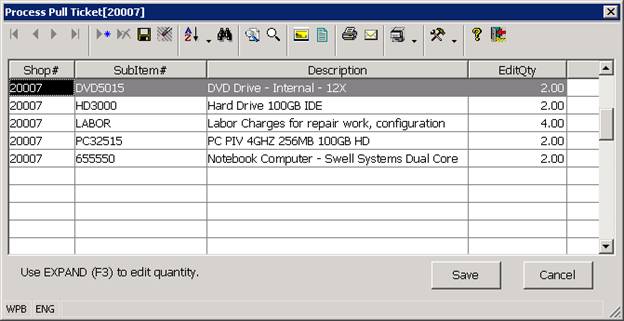
The Process Pull Ticket program is used together with the Print Pull Ticket program to pull the component items and quantities for a shop order out of inventory and transfer them to work in process.
Pull Ticket Processing
The normal steps for pulling shop order components are as follows.
Verify that components (all or some) have been allocated to the shop order
Print a Pull Ticket for the Shop Order. When the Pull Ticket is printed, the system updates the printed flag in the shop order, it creates pick records which are used to commit the component item quantities in the bins that they will be pulled from, and it loads a field in each shop order line with the current allocated quantity for each component line (this is the quantity the system expects you to find when you pull the goods).
Physically pull the product from the indicated bins and note the quantity of each item pulled, and the bin or bins that each item was pulled from on the pull ticket document.
Select the Process Pull Ticket option in the Shop Order Entry program to verify the actual quantities pulled for each item and listed on the pull ticket against the component quantities shown in the Process Pull Ticket program.
Processing a Pull Ticket
When the Process Pull Ticket program is activated, the program displays the selected Shop Order Number in the header section of the program and information about each of the component items printed on the pull ticket for the shop order in the lower section of the program. The Process Pull Ticket program will display only open shop order lines that are flagged as printed, and it will display the quantity that was allocated to each shop order line when the pull ticket was printed. The allocated or Edit Quantity for each component line can be modified when required, to handle situations where the quantity of the item that is actually found and pulled from inventory does not match the quantity that was allocated to the shop order line in the system.
Once the Process Pull Ticket program is displayed, you should verify or change the information in the Edit Quantity column to match the actual quantities being pulled for each component.
If there are no items or quantities listed in the Edit Quantity column, it is likely that the order is not printed (the pull ticket has been reset or already processed). In this case, you should not process the pull ticket until the cause for the problem has been determined and resolved.
Once the Edit Quantity quantities for each item are displayed, you may accept the default quantity loaded by the system or you can modify the quantity to match the amount actually pulled (if different from the default quantity).
Please Note: You may not modify the pull now quantity for the following types of shop order lines in the Process Pull Ticket program.
Non-stock items. Non-stock items are treated as always available so the system will force you to pull the entire quantity for this type of item.
Byproducts. Byproducts are shop order components that have a negative quantity. They are items that are excess parts or byproducts of the assembly process. If a component item has a negative quantity, the item is not pulled into production (as it is included in one the other components in the shop order) but it is added to inventory when the shop order containing the item is completed.
Lines with no allocated quantity. The Process Pull Ticket will not allow you to modify the pulled quantity for a line which has an allocated quantity of 0. If the allocated quantity is zero, the pull ticket does not print the component item and the system does not expect the item to be pulled.
If you need to change the component quantity being pulled you can do so by highlighting the correct component line and pressing the Enter Key. This action will cause the system to display the Edit Picker Item program. The Edit Picker program displays all of the Pick records for each component on the shop order and it allows you to edit the quantity in each pick record to reflect the actual amount pulled from each bin.
Please Note: If you need to change any of the default quantities shown in the Process Pull Ticket program, then it is likely that you have a problem with your inventory or bin quantities. If you are unable to pull an item printed on the Pull Ticket then the item quantity may be incorrect (this can cause a shop line to be allocated to when there was is inventory on hand), or the bin quantity may be incorrect (the item may actually be on hand but in a different bin). If you do modify a pull quantity in the Process Pull Ticket program, you should follow up by researching and resolving the source problem as soon as possible. This may require you to de-allocate inventory from the shop order and do an inventory quantity adjustment, or to modify bin quantities to correct the quantities in each bin for the item.
More:
 Edit Picker Item
Edit Picker Item