Viewing Serialized Inventory Items
This procedure allows you to view Serialized Inventory Items. The procedure can be used to view the current status and or history of a serialized inventory item or a group of serialized inventory items.
When an item is serialized (on receipt or on sale), the system will create a Serial Master record to track the serial and item number combination. The Serial Master record is updated as transactions are processed for the serial number, and Serial History records are also created to record the activity for each serial number.
You can view Serial Master records, and the Serial History records that have been created for each serial number using the following programs.
Serial Management – The Serial Management program is available from the Warehouse Operations Menu. The Serial Management program displays all of the Serial Master records that have been entered into the system. It also allows you to sort and search through the records using several different display and search sequences. The Serial Management program is ideal for looking up serialized items based on the item number, serial number, or based on document or ownership information (invoice# or company name). It can be used to check the status of a serialized item, and to can also be used to perform limited editing of a serialized item.
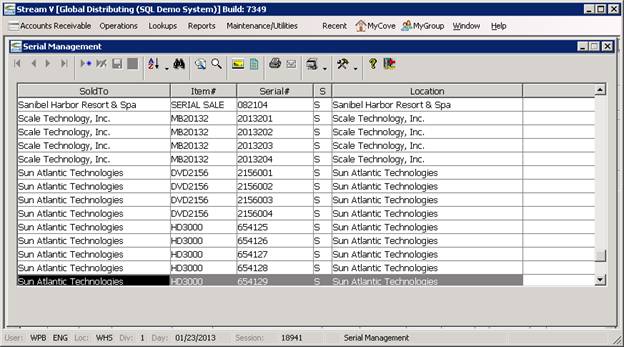
Invoice Line Serial Numbers Lookup – The Invoice Line Serial Numbers Lookup program is accessed using the Serial Numbers option which is available from the Context (Right Mouse), or More Menu (Standard Toolbar) in the Invoice Lines Lookup The Invoice Lines Lookup is normally accessed using the Expand option in programs that display Accounts Receivable Invoices.
The Invoice Line Serial Numbers Lookup allows you to view the Serial Master records that are associated with a specific invoice, credit memo or loaner invoice document. The Invoice Line Serial Numbers lookup provides you with a convenient way to access all of the serial number information (serial details, serial transaction history) for any serial number associated with the selected document.
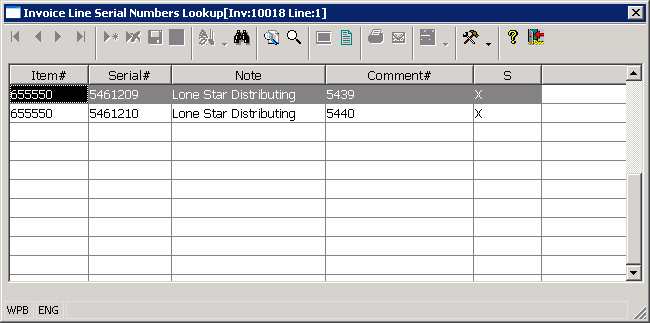
Serial Detail Panel – The Serial Detail Panel displays the detailed information that is maintained in each Serial Master record. The Serial Detail panel is normally accessed using the Zoom option in any of the programs that display Serial Master records.
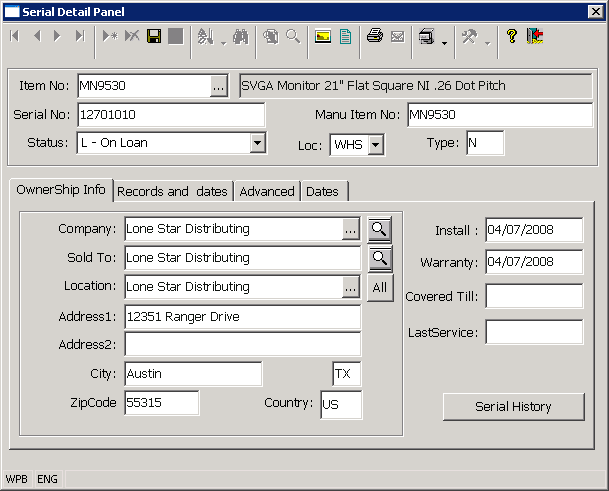
Select the Serial Master screen from the appropriate menu.
Accept or change the default display sequence used by the Serial Master Screen based on the serialized record to be located. The Serial Master program displays all serialized inventory records in the system. The index used to display the records may be changed to enable the operator to search for a particular record by the serial number, the inventory item number, the owner, the sold to company, or by the location of the item. The index (display sequence) to be used to locate a serialized record will depend on the information available to the operator. For instance, if the operator knows the serial number of the serialized item, the serial number index could be used to locate the correct record. If the operator only knows the owner of the item, the owner index (display sequence) could be used to display all items owned by the selected company. To select the desired sequence the operator presses the Alt key and the capitalized letter of the desired sequence at the same time. The system then re-displays the serialized records in the selected sequence.
Enter the information that will be used to locate the serialized record(s) based on the display sequence selected in the previous step. Once the appropriate display sequence has been selected, the operator can key in the information that will be used to locate the desired serialized inventory record. For example, if the operator selects the "Owner" display sequence in the prior step, the operator may locate all serialized records which have been assigned to a particular owner company by keying in the owner name (or a portion of it) and pressing the ENTER. Once the ENTER key is pressed, the system will locate and position the light bar over the records which have an owner field which contains the information closest to that keyed in by the operator. Once the light bar is positioned on the record that most closely matches the information entered by the operator, the PREVIOUS and NEXT RECORD and the CURSOR (ARROW) keys may be used to position the light bar over the record to be displayed by the operator.
Display the information that has been entered into the system for the selected serialized inventory item.
Displaying the Current Status - By selecting a serialized inventory record from the Serial Master Screen and pressing the F3 key, the operator may access the Serial Master Information window. This window allows the operator to view the detailed information associated with the serialized item. The information displayed within the Serial Master Information window for each serialized item includes the inventory item number, the serial number, the vendor the item was purchased from, the item cost, the current owner, the sold to company, and the invoice number, purchase order number, and other document numbers associated with the item.
Displaying the History Associated with the Serialized Inventory Item. - By selecting a serialized inventory record from the Serial Master Screen and pressing the ENTER key, the operator may access the Serial History window. The Serial History window displays information about the transactions (history) associated with the selected serialized item. Each Serial History record contains a code in the Type field which identifies the type of transaction which was processed. These codes are "IR" (inventory receipt), "PR" (purchase order receipt) "IT" (inventory transfer), "DI" (direct invoice), "OI" (order invoice or invoice created from sales order), "M" (manually created by operator), "CV" (vendor was changed by operator), "CO" (owner changed by operator), "CS" (sold to changed by operator), "CL" (location changed by operator), "CN" (serial number changed by operator), and "CI" (inventory item number changed by operator). Additional detail about each transaction can be viewed by highlighting the desired transaction and pressing the ENTER key to display the Serial History Detail window.
More:
 Receiving Serialized Inventory
Items
Receiving Serialized Inventory
Items