Bill of Materials Management
The Bill of Materials Management program allows you to create and manage the Bill of Materials records in your system. Bills of Materials or “BOM’s” are used to define kit items (multiple items that are sold together as one ‘kit’ item) and to define the component items and quantities required for each of the items that you physically assemble in house using the Shop Order system.
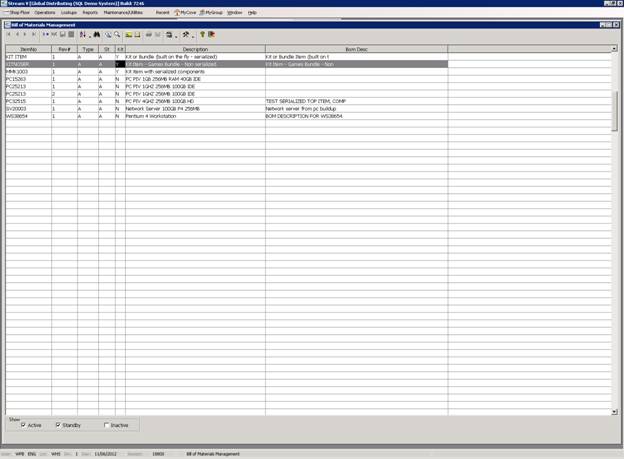
A Bill of Materials must be created for each of the items that you wish to assemble or manufacture using the Shop Order System. Multiple bills of materials can be created for each of the items that you physically assemble (to handle situations where the same item can be assembled using different component items.
Bills of Materials are also used to define items which are kitted (assembled or built “on the fly”) during the Invoicing process. Multiple Bills of Materials can be maintained for each item that you kit or assemble in house, but only one BOM can be identified as the current “Kit BOM” for an item (the system uses the kit BOM to handle inventory reservation, allocation and the invoicing process for each of the component items, so the component items and quantities in the Kit BOM must be fixed).
Each Bill of Materials or “BOM” consists of one Bill of Materials Header record which defines the item being assembled. This record is stored in the BOMHEAD file. Each BOM also consists of one or more line bill of materials line item records. The bill of materials line item records define the components and component quantities that are included in each top level item. The BOM line item records are stored in the BOM file.
Each BOMHEAD or Bill of Materials header record contains an item number, a revision number, and some other fields including a Status field and a Type field. The BOM revision number is used to identify the specific version of a BOM and it allows you to maintain multiple BOM revisions or versions for a single top level item. The revision number is also stored in each BOM line and it is used to identify the specific BOM lines that are associated with each BOMHEAD record. The BOM revision number is assigned automatically by the system based on the existing BOMs for the item. The BOM revision is also carried into any Shop Orders that are created from the BOM so that you can identify the specific BOM that was used for a specific shop order transaction.
Each Bill of Materials is also assigned a unique BOM# which is stored in both the BOMHEAD and BOM records. The BOM# is used as a unique id for each BOM and it is used when attaching comments or text notes to the BOM. The comment information for each BOM is automatically printed on the Shop Order documents produced by the system and it can also be viewed from numerous places in the system.
The Bill of Materials Management program allows you to.
• Create a new Bill of Materials. A new BOM or a new BOM revision for an existing item can be quickly set up using the program. The top level and component items must exist in the inventory location used for assembly before they can be included in a Bill of Materials. See Creating a New Bill of Materials
• Copy and modify an existing BOM to use it for building a different item (change the top level item). An option available on the More Menu allows you to select an existing BOM and use it to create a new BOM for a different top level item. When this option is used, the system prompts you to select the top level item that the new BOM should be created for. The system then copies the component information from the existing BOM and it creates a new BOM for the selected item. The revision for the new BOM is set to the next available revision for the new item, and a unique BOM# is automatically assigned to the new BOMHEAD and BOM records.
• Copy an existing BOM in order to create a new BOM for the same item. An option in the program (accessed from the More Menu) allows you to select an existing BOM and copy it. When this option is used, the system copies the existing BOM information to a new BOM for the same top level item and it assigns the next available revision number to the BOM. Once the new BOM has been created, you may adjust the BOM components and quantities as required for the new revision.
• View, Edit or Create an Inventory Manufacturing Comment for the top level and component items in the BOM. One “Manufacturing Comment” which is maintained at the Product Catalog or Inventory Item level is supported for each Inventory Item in the system. If manufacturing comments have been entered for the top level or component items in a BOM, these comments will be accessible from within the Bill of Materials Management and the Shop Order programs, and they will be automatically printed on the Shop Order documents produced by the system.
• View, Edit or Create Bill of Materials Header and Line Comments. The system also supports BOM comments or comments that are specific to the BOM revision being used. For each BOM revision, the system allows you to maintain one BOMHEAD comment and one BOM comment for each of the components in the BOM revision. These BOM comments can also be accessed from within the Bill of Materials Management or the Shop Order Entry programs, and they are also automatically on the shop order documents produced by the system.
More:
 Selecting the BOM records to be displayed
Selecting the BOM records to be displayed
 Insert - Create New Bill of Materials
Insert - Create New Bill of Materials
 Zoom - Bill of Materials Header Detail Panel
Zoom - Bill of Materials Header Detail Panel
 Expand - Bill of Materials Line Lookup
Expand - Bill of Materials Line Lookup
 Comment Button - View /Edit Bill of
Materials Header Comment
Comment Button - View /Edit Bill of
Materials Header Comment