Invoice Item Panel
The Invoice Item Panel is used to enter or edit the invoice lines for each Direct Invoice being processed.
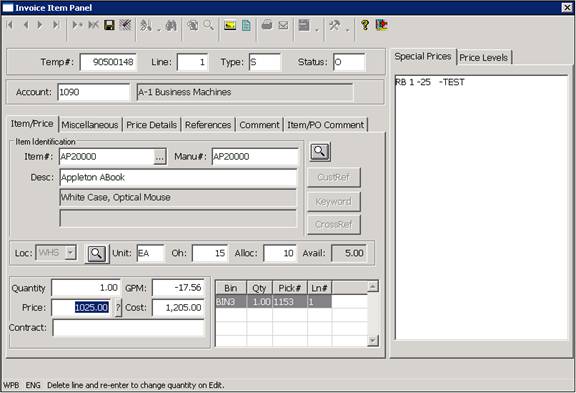
The Invoice Item Panel is activated when the operator selects the Insert option to add a new line to a Direct Invoice, or when the operator selects the Zoom option to edit an existing invoice line for the invoice being created.
The panel can be used to select either stocking or non-stocking items in the same warehouse as the location displayed in the top of the Direct Invoicing program. The Item to be used for each invoice line may be selected by typing in the Item Number, Manufacturers Items Number or Item Description (or a portion of the information) and using the FIND keys to locate the item, or by using the Prompt Buttons that are located next to the Item#, and Manu# windows.
Once you have selected an item, you must enter the quantity to default the price and allocate any required inventory. If the item you select does not have enough available inventory, a “Not enough available” error message will be displayed If the Item is available, or a non-stock item, the system will allocate to the order line and it will create a pick record to reserve the appropriate bin quantity for the item.
The system will also default the price for the item being used based on the Customer and Item being processed and any special pricing information that applies to the customer and item.
The Invoice Item Panel is divided into several different Tab Pages and it contains several different objects which are described below.
More:
 Item/Price Tab Page
Item/Price Tab Page