PO Entry
The PO or Purchase Order Entry program is used to
Create new purchase orders
Edit existing open purchase orders
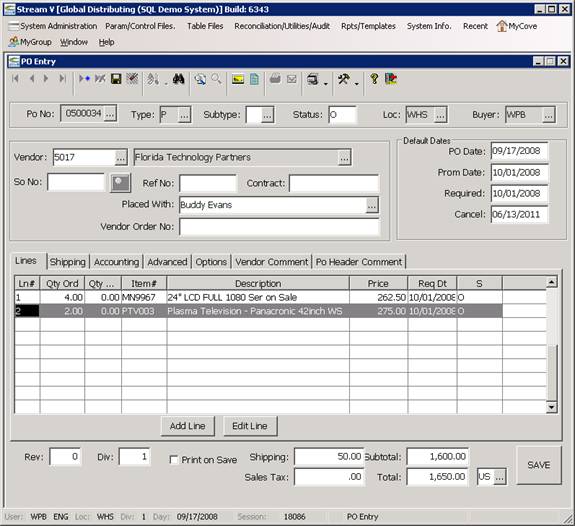
The PO Entry program can be used to directly create purchase orders for the items to be purchased from your vendors, and it can also be used to view or modify purchase orders that are created using the PO Requisition Management program.
The PO Entry program can be used to view and to modify orders for warehouse fulfillment items, for vendor shipment items and for special order shipments.
The PO Entry program can be accessed from the VDF Purchasing Menu, and it can also be accessed from the Purchase Order Management program using the Edit PO option that is available in that program.
The PO Entry program is divided into several different sections.
The top section of the PO Entry program is divided into several different Tab Pages. The Main Tab Page is used to select the Vendor that you wish to enter a new PO for or the Purchase Order to be loaded into the program for editing. This Main Tab Page and the other Tab pages that are displayed in the top section of the program are used to organize the various information in the PO Header and are described in more detail in later sections of this document.
The middle section of the PO Entry program is used to input and to display the purchase order lines for the purchase order being created or edited.
The Lower section of the PO Entry program displays the revision number for the PO (the revision number is updated each time the PO is edited), the accounting division and the currency associated with the PO, and the PO Subtotal.
Entering a New PO
If you are entering a new Purchase Order into the system, you should begin by selecting the Main Tab Page in the PO Entry program and inputting the Vendor to be used on the PO. The Vendor for the PO can be selected by using the Prompt Buttons that are located next to the Vendor Account and Name windows to access the Vendor Lookup program (which allows you to locate and select a Vendor) or by keying in the Vendor Name (or a portion of it) into the Vendor Name field and using the Find keys (Find Previous and Find Next) to locate the appropriate vendor company.
Editing an Existing PO
If you are editing an existing PO in the PO Entry program, you should begin by selecting the Main Tab Page in the top section of the program and inputting the PO Number to be edited. You may specify the PO number to be loaded into the program by using the Prompt Button that is located next to the PO Number window (which activates the Purchase Order Lookup program), or by keying the purchase order number into the PO Number window and using the Find Keys to load the PO into the program.
More:
 Main Tab Page
Main Tab Page