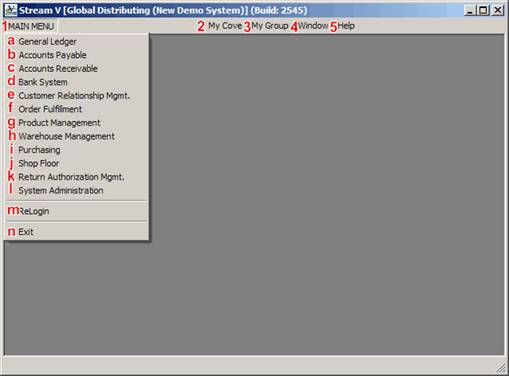Pull Down Menu Options
The following Pull Down Menu options are available and are displayed in the Menu Bar.
• Start/System: The Start option can be used to select the module or system that you wish to work in. The options listed under the start menu include Accounts Payable, Accounts Receivable, and other systems such as Product Management, Purchasing, etc. Selecting the one of the listed systems or modules will cause the application to select the module and to display the submenu options for the selected module. For example. If you select the Accounts Payable Menu, the system changes the Start Label to display Accounts Payable, and it displays the Operations, Lookups, Reports and Maintenance/Utilities Menus for the Accounts Payable System.
• Submenu Options: If you have selected a specific area in the system (such as General Ledger), the submenu options for the selected system are displayed to the right of the Start or System Menu option. Standard submenu options include Operations, Lookups, Reports and Maintenance/Utility programs.
• Recent Menu: The Recent Menu displays a list of the programs that the current operator has used recently, and it provides a shortcut to the programs, so the operator can select them without using the Module specific menu options.
• MyCove Menu: The MyCove Menu is a user definable menu. The MyCove menu allow a personalized menu to be set up for each user. The system can be configured to allow the users to add and remove programs from their MyCove menu, or they can be blocked from making changes to it.
• MyGroup Menu: The MyGroup Menu allows you to define a menu for a specific group of operators. The Group Menu options are available to any operators who are assigned to the Group Code. The system can be configured to allow the users to add and remove programs from their MyGroup menu, or they can be blocked from making changes to it.
• Window Menu: The Window Menu Option in the Menu Bar of the Main Workspace contains options for displaying the open windows or views that are open in StreamV. The Window menu also displays a list of the open StreamV views or programs in the lower section of the menu. You may only access the Window Menu when you are using a View type program. The Window Menu option will be disabled when you are working in a Dialog like a Detail Panel and in many of the List based lookups that display line item information (such as the Invoice Lines Lookup, and the Shop Order Lines Lookup).
• Help Menu: The Help Menu lists the various Help options that are available in StreamV. These include the application help for the system (this document), options to Search the Cove Knowledgebase, and a links that can be used to create Support Incidents or Emails. The About option (which displays important technical information about the system) is also included on the Help menu.
The Start and Submenu options are Module or Functional Menu options (they change when you select a system from the Start Pull Down Menu Option, and they display options specific to the module or functional area you are working in.
Operator and Group Specific Options include the Recent, MyCove, and MyGroup options.
The Window and Help Menus Options are referred to as System Options.