Reset Picklist
The Reset Picklist Program is used to reset a printed picklist.
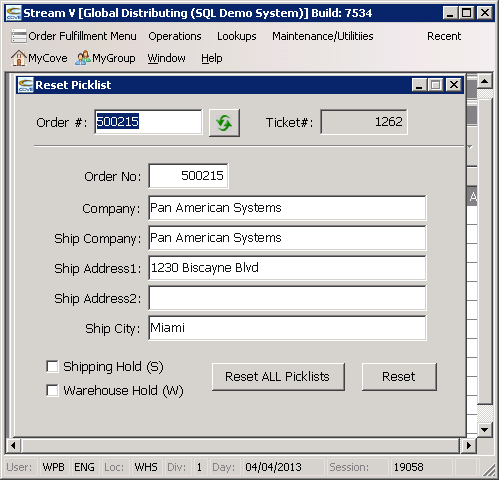
The primary reasons for resetting a picklist include.
• To allow the order to be modified or edited. Once a pick ticket has been printed for a sales order, the order is blocked from editing and it may not be edited until the picklist has been reset, or the order has been invoiced (which resets the printed order lines to unprinted status). The system disallows edits to printed orders to prevent situations where the picklist is printed and the order is modified before the pick can be invoiced. In this case, the information from the pick ticket may not match the current order information and this could cause major confusion for the warehouse operators trying to complete the shipment. If an order needs to be modified, a warehouse operator can reset any printed picks for the order. An optional warehouse hold can also be placed on the order to prevent it from being printed again before the salesman who needs to modify the order can change it. Once the required changes have been made to the order, the warehouse hold can be released by the salesman or the warehouse operator who reset the picklist (depending on system security options), and a new picklist can be printed based on the most current order information.
• To allow the system to fully allocate any available inventory to the order if it is not completely allocated to. The StreamV system will not allocate inventory to any order lines that are printed. The system is also designed to allocate any available inventory to sales orders that are waiting for it automatically. Due to these facts, it is generally a good idea to make sure all printed picklists are either invoiced, or reset at the end of each day. This way any additional available inventory can be allocated to the order when the Inventory Reconciliation and Inventory Allocation routines run (these programs are usually run each night as part of normal night time processing).
• To allow an inventory or a bin error to be corrected. If a picklist is produced and one of more of the items listed on the picklist cannot be found in the bin specified on the picklist, resetting the picklist will de-commit the bin quantity that was assigned to the pick ticket. Since the bin system will not allow a bin quantity to be adjusted below the committed quantity (the quantity of open picks for the bin and item), resetting the picklist is often required so that an inventory or bin adjustment can be made to correct the quantities for the item.
When a picklist is reset using the Reset Picklist Program, the system performs the following actions.
• It voids the pick records that were created for the order/ticket combinaton.
• It de-allocates the bin quantities that were committed for the picklist.
• It resets the printed flag in each printed order line (and in the order header) being processed.
• It clears the EDI Status, EDI Export Date, and EDI Export time in the order lines being reset (this step is performed to support remote warehousing).
• The system clears the unique ticket number assigned to the printed order lines.
• The system clears any serial records that were preassigned to the sales order.
• The system adds to any existing Order Status comment for the order (or creates a new Order Status Comment for the order to record tha date and time that the picklist for the order was reset. The Order Status comment has a Source of SO and a Line# of 1260, and it can be viewed from the standard order lookups.
• The system optionally places a shipment or warehouse hold on the order (based on the hold options selected by the operator when resetting the picklist)
The following links can be used to view more information about Picklist Processing.
The Reset Picklist program contains several different buttons and other objects. These objects are described in the following sections.
More:
 Order#/Ticket# Windows
Order#/Ticket# Windows