Shop Order Management
The Shop Order Management program is used to create and to process shop orders for the items that you assemble in house.
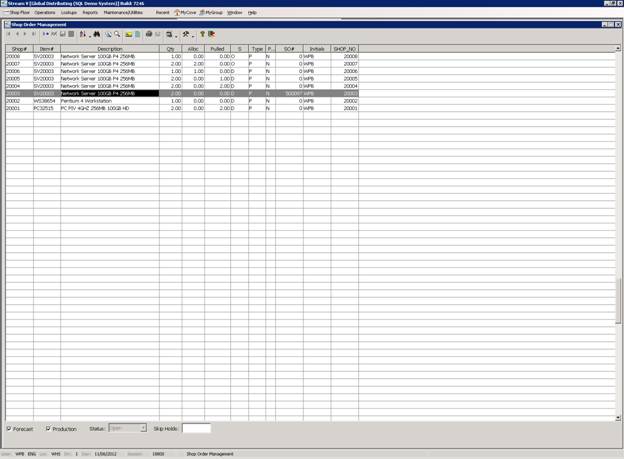
The Shop Order Management program allows you to
Create new shop orders
Search for and locate a specific shop order. The Shop Order Management program allows you to display the shop orders in your system using any of the several different sort sequences supported by the program. Once you have selected a sort sequence, you can search for a specific shop order based on the sequence being used. As you enter a search string, the system will locate and highlight the record that most closely matches the search criteria.
Display detailed header and line item information for the shop orders in your system. This detailed information includes the header and component quantities (allocated, pulled), text information associated with the items, bill of materials, and shop order being used, and other information that is associated with the order.
Edit existing open Shop Orders.
Process Shop Orders. The Shop Order Entry program is used to Print Shop Order Documents, to pull the components needed for each shop order out of inventory and to transfer them to work in process, and to complete Shop Orders once the components have been pulled and assembled.
The Shop Order Program is a multi-parameter browse or list based program that displays the shop orders that have been entered into your system. The Shop Order program allows you to select the sequence in which the shop order records in your system are displayed and it also allows you to locate or search for a specific shop order based on the display sequence being used.
Each of the display sequences supported in the Shop Order Management program uses a par or parameter file to determine which fields from the shop order record are displayed when each display sequence is selected. Each of these par files can be customized, but they should normally be configured to display the primary field being used to sort the screen in the left column. For example, if the Shop Order sequence is selected, the Shop Order Number will be the first field displayed in the left column in each record shown in the program.
Once you have selected the Shop Order Program from the menu, the system activates the program and it loads it with the shop orders that have been created on your system. The shop orders will be displayed using the default index or sort sequence that you have set in the program). You may accept the default display sequence or change the sequence (and optionally set the default index to be used for the program) using the options listed under the Sort Button that is located in the Cove Standard Toolbar
At this point, you may use the accelerator keys to perform different tasks. You may use the accelerator key options to create a new shop order, or you can highlight an existing shop order and use the appropriate options to process the order. Since Shop Order program works in the same way that other browse based character mode programs do, this section will focus on the display and accelerator key options available in the program and it will not repeat the procedures to be followed when selecting a display sequence, locating a record, etc.
More:
 Insert - Create New Shop Order
Insert - Create New Shop Order
 Zoom - Shop Order Header Detail Panel
Zoom - Shop Order Header Detail Panel
 Expand - Shop Order Lines Lookup
Expand - Shop Order Lines Lookup
 Comment Button - View/Edit Shop Order Comment
Comment Button - View/Edit Shop Order Comment